Elevate Company Messaging is a solution that allows businesses to text-enable a company phone number assigned to an Auto Attendant or Hunt Group. All users assigned to a Company Messaging Group can send and receive SMS / Text Messages from the assigned phone number. To begin using Company Messaging please contact your account manager.
Company Messaging Features
- End-users included in a Company messaging group ("Agents") can see Company messaging conversations under the separate tab available in the left panel of the Elevate Desktop app and within the Messages tab in Elevate Mobile apps
- Agents can receive and reply to messages using both Desktop and Mobile apps.
- Each conversation will be tagged with the group name associated with the DID (Configured by the admin) that external users are sending messages to (“Main Company Number”, “Sales”, “Support”)
- New Company conversations and their searchable history are visible for all agents in the group. Any agent may reply to an external user and other agents will be able to see these messages. External user will receive an each message as an SMS sent from the Company number.
- Agents can send and receive MMS attachments (MMS limitations apply)
Note: MMS for company messaging is currently only compatible with local numbers and not toll-free. - Agents can mute conversations that another agents have assumed ownership of (to stop receiving notifications of new messages)
- Agents may edit conversation names and descriptions.
- Agents may create new SMS conversations with any US or Canada number, or a saved contact. If your business needs to send bulk outbound messages, Elevate can assist with registering with the Campaign Registry. This process can take up to three weeks.
Desktop
In Company messaging tab on the desktop app you'll see SMS threads for all company messaging groups you have access to.

Sending a new message

Editing contact
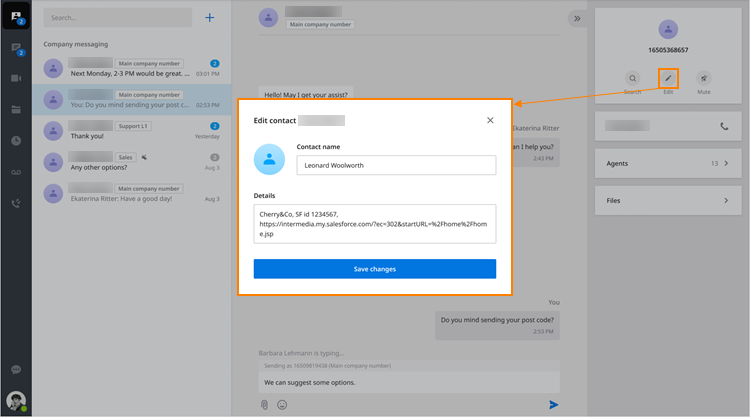
iOS
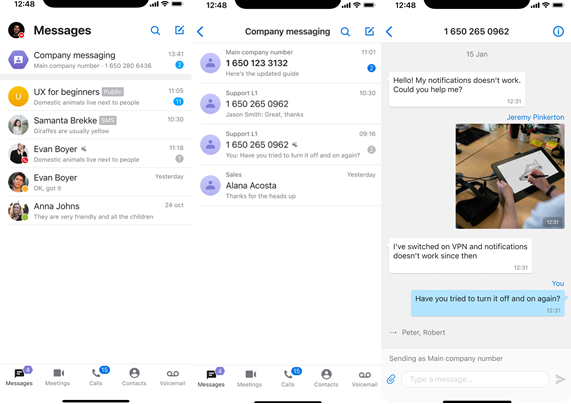
Sending new message
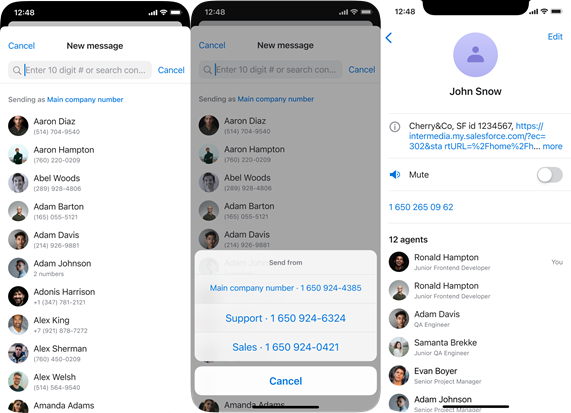
Android


Geographical Availability: the US and Canada.
Give an introduction to the topic of this How-to article. For example, let's consider that this article explains how to use article template
See the video below to learn about company messaging:
Was this article helpful?
That’s Great!
Thank you for your feedback
Sorry! We couldn't be helpful
Thank you for your feedback
Feedback sent
We appreciate your effort and will try to fix the article